For us active user of the Internet, we like to keep up to date to the online news and blogs that we read. Someone created RSS (Really Simple Syndication) Feeds so that updates can be receive without us having to surf the website or blog everyday to check for updates. Some of us put the RSS Feeds on our blog or add it to the web browser. I find this kind of making my blog or browser cluttered with RSS Feeds. I read a lot of blogs mind you lol.
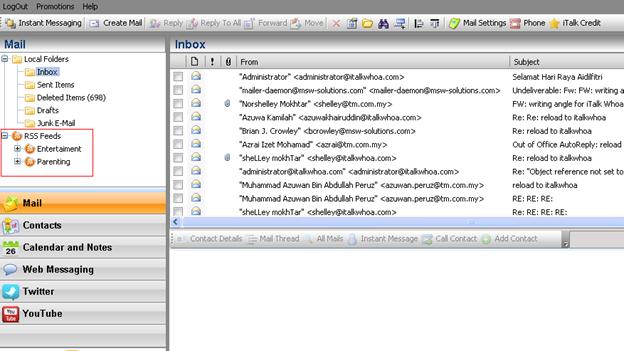
Well now I don't have to clutter my blog or browser. All I have to do is login to my iTalk Whoa! portal and add my favourite website or blog RSS Feeds and voila, my personal RSS Feeds portal.
Here's a short tutorial on how to add RSS Feeds to your iTalk Whoa! portal.
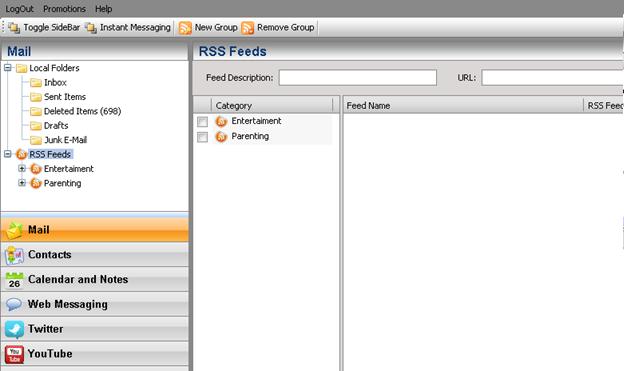
Select the RSS Feeds under Mail panel and click on New Group to create a new category/group
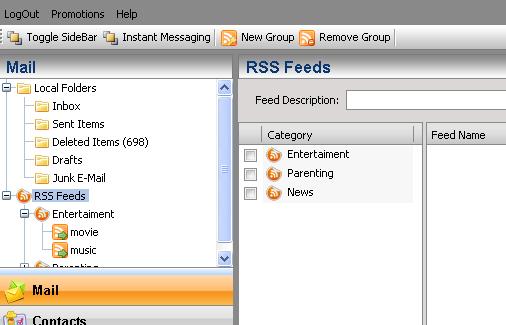
Pop up box [RSSFeed Category Name] will appear and please input any name for the new group – example News
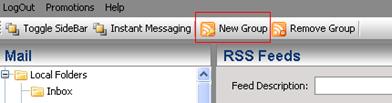
Then click on button [Add]
Automatically the News Feeds will appear in current Category Panel as below:
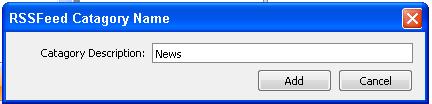
To input any info on News category, just search for RSS News that interest you. In the example, the feeds gather from The star newspaper.
Just go to the The Star Url - http://thestar.com.my/
Scroll further down till the end of the webpage and you will see image as below:
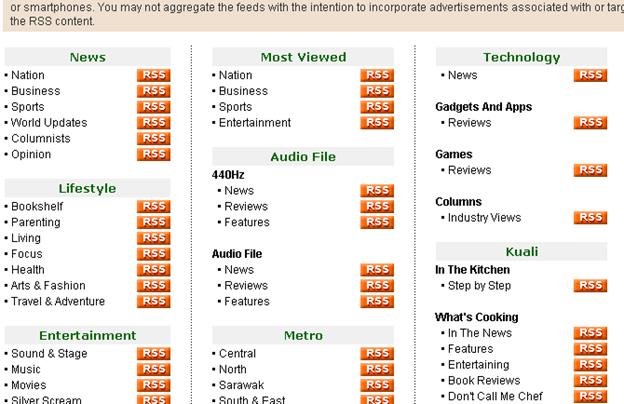
The RSS icon placed on the right side and click on it –
You may input or place any RSS in iTalk Whoa! for any website that have the RSS icon
You may get RSS Feeds from:
• Any newspaper – The star [http://thestar.com.my/rss/]
• At PC/Entertainment website – Apple [http://www.apple.com/rss/]
• At blogger website

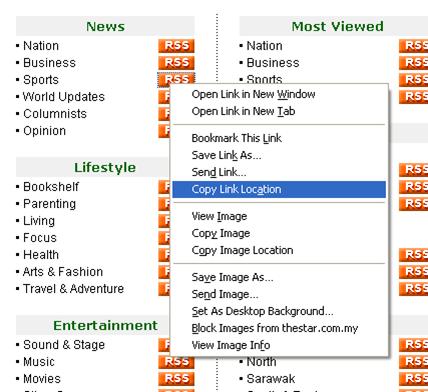
Just right click on the RSS icon besides the Sport News and select ‘Copy Link Location’.
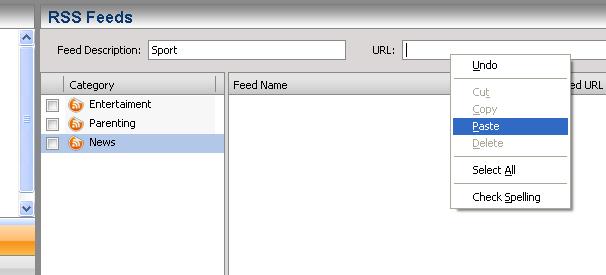
Go back to your iTalk Whoa’s account and highlight the News icon, input ‘Sport’ under ‘Feed Description’ and paste the url copied previously.
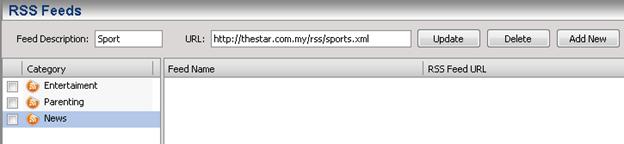
The Sport RSS url will appear and click ‘Add New’ button and the Sport RSS will appear in the Feed Name Box as below:
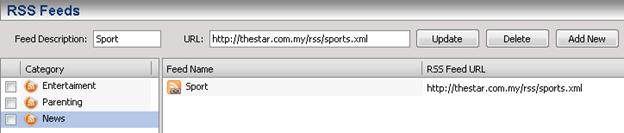
To view all the RSS Feeds for sport, just click on Sport under News at the Mail Panel:
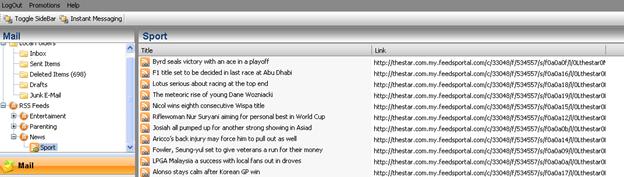
All the Sport highlights will be display in split second and you can just click on any link to read/view the full story of the day.
Notes:
Sometimes, the link create does not appear immediately. Thus user needs to wait for a few minutes before the link to appear. Or user may logout and login again into iTalk Whoa! to view the link.
Voila. Now I can uncluttered my browser or blog from RSS Feeds and move them to iTalk Whoa!












2 comments :
still tak faham =.=
Tak faham tak apa.
Your Say